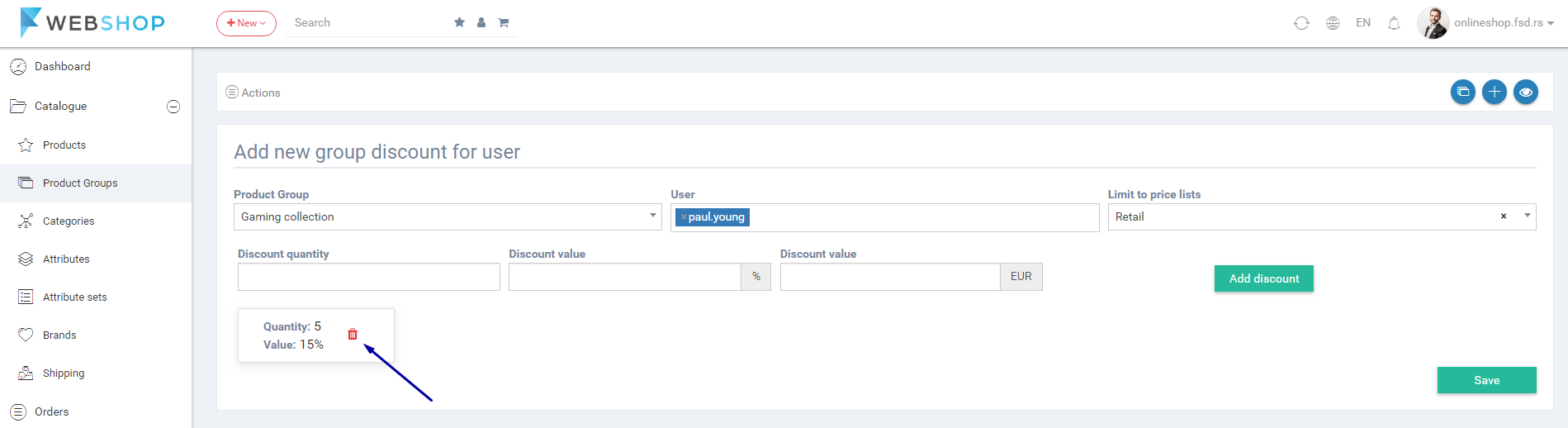How to add/edit/delete product group?
Add new product group
Admin User has an option to create collections of products to highlight or to promote them. On the front-end, collections can be displayed to customers. Also, Admin can give a specific discounts on collections.
To add new group of products choose the menu Catalogue/Product Group and click on the button for adding new product group in the top of the right corner. The page for adding new group opens. Admin User has to fill the following fields:
- Group name - Name of the product group. Group will be the new entity and Admin User can create a block element with this entity by Choosing the menu Plugins/Block elements/Add new.
- Category - Group can contain products from one or more selected categories.
- Brands - Group can contain products of one or more brands chosen brands.
- Attributes - Group can contain products with the chosen attribute values.
- Custom products - Group can contain the custom chosen products by Admin User.
- Choose date - Choose the time period of new group.
- Active - Button for group activation.
- Search term - For easier searching Admin User can enter the term for group.
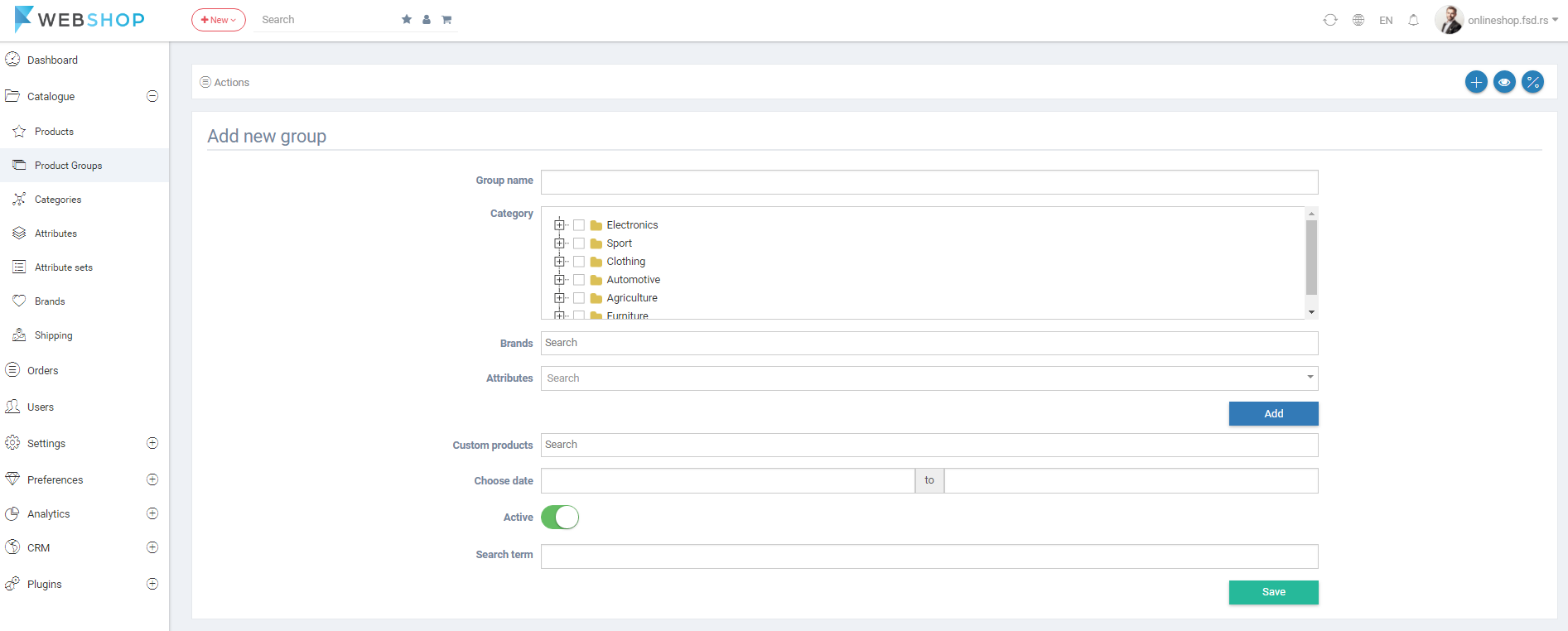
IMPORTANT: Admin User can choose products for group by selecting certain categories, brands, attributes and custom products.
All product groups
By choosing menu Catalogue/Product groups/All, the list of all product groups is shown. Admin has an option for advanced search and sorting by ID, Name, Date from. Date to, Keywords, Active, Percent discounts and Fixed discounts. Also, Admin User can choose how many groups he/she wants to view per page (10, 20, or 30).

Delete product group
Admin User can delete attribute sets. It can be done one by one, but also by selecting multiple attribute sets and clicking on button for delete in the bottom of the page.
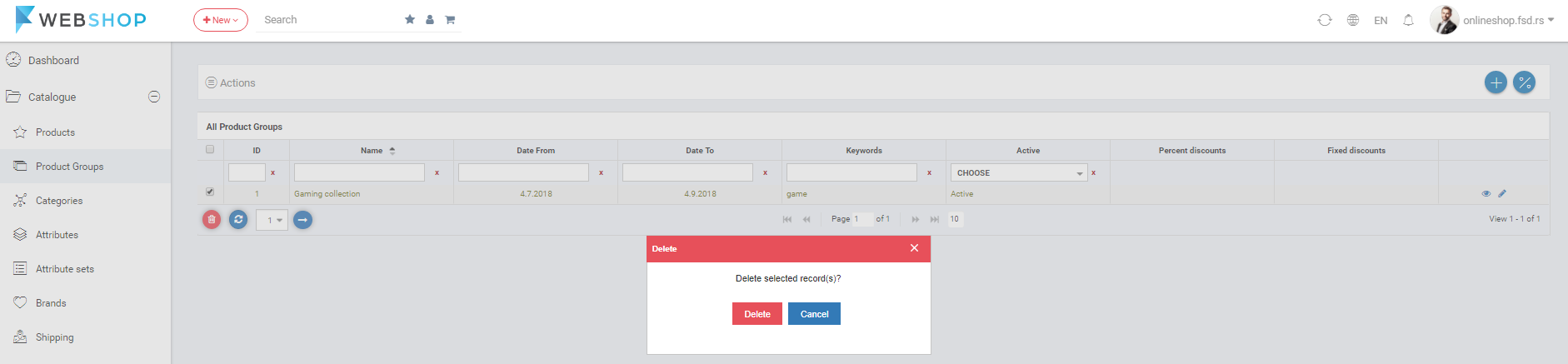
Edit product group
Admin User can edit product group by clicking on button for editing in the last column of the table for certain product group in the list.
Basic info
After adding a new product group and clicking on button Save, or by clicking on button for editing in the list of all product groups, Edit product group page opens. Admin User can edit all fields.
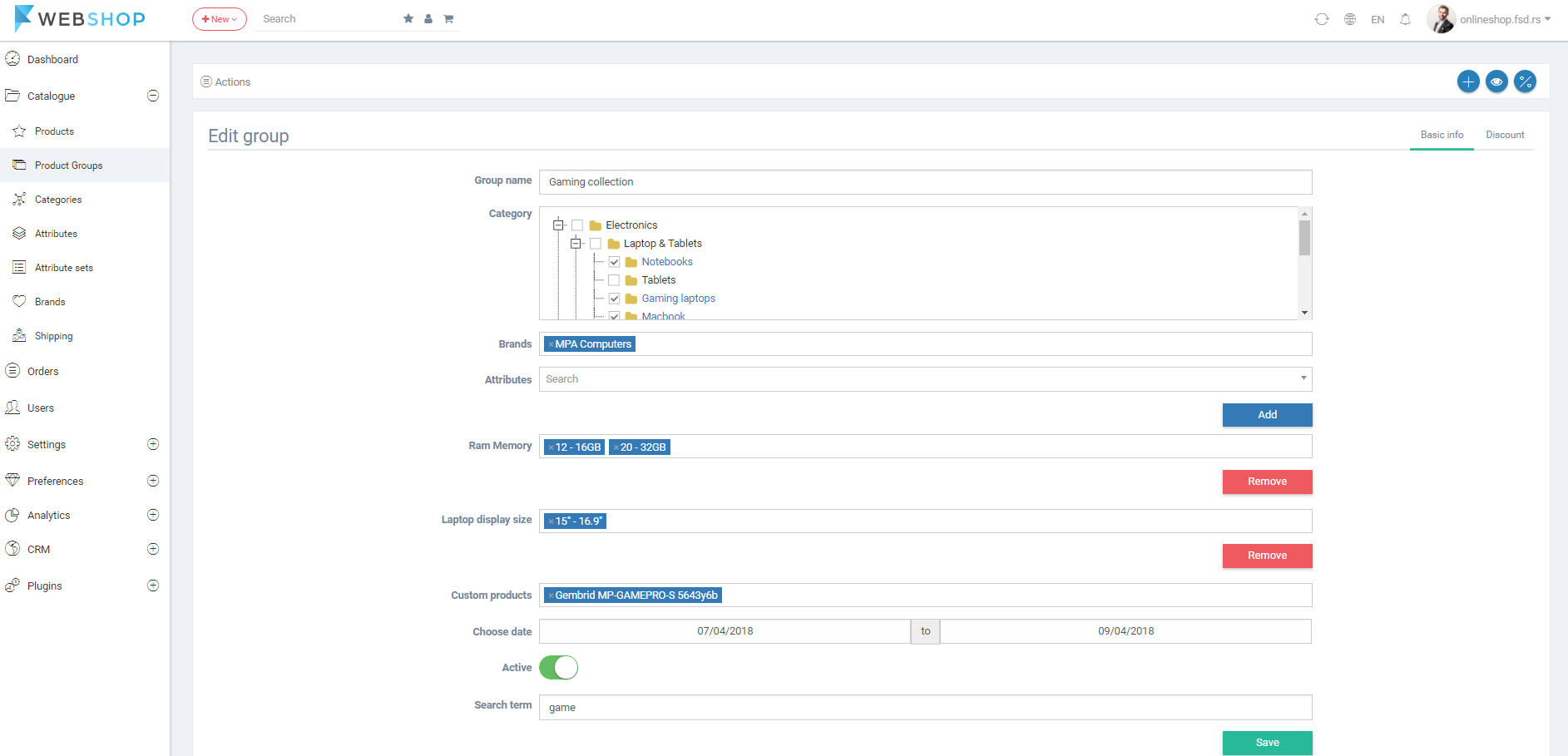
Discount
Choosing the tab Discount on the Edit group page, Admin User has an option to add quantity discounts on product group. Discounts can be percentage or fixed. Discounts are available for all customers and one group can have more discounts.

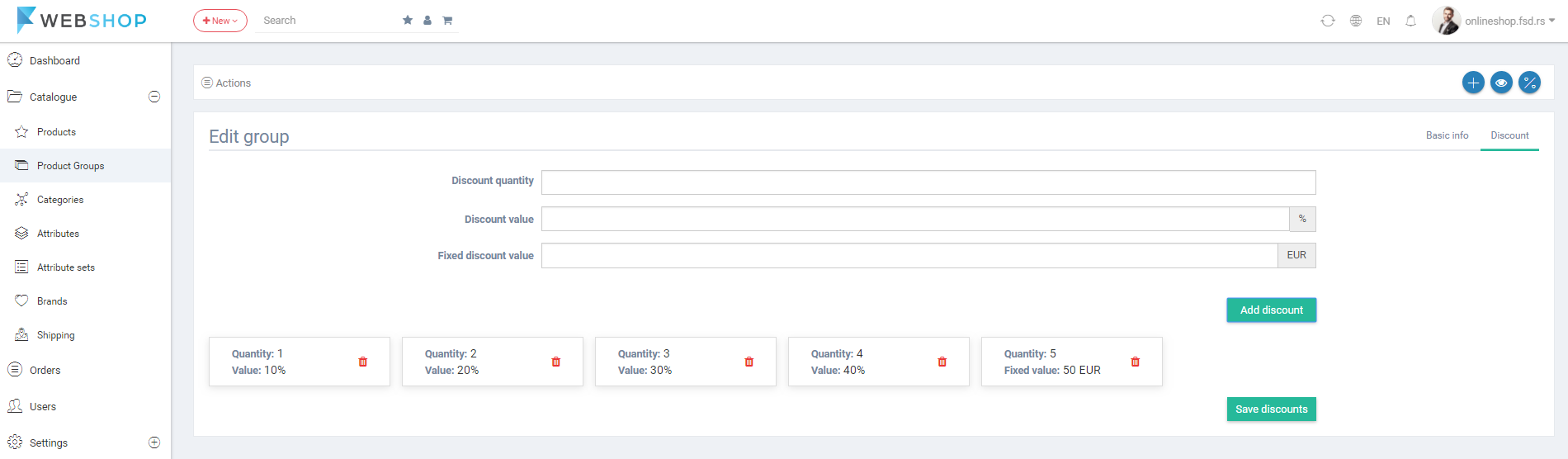
NOTE: Choosing the menu Settings/General settings/Product settings Admin User can change the calculation rules when group has one and more discounts.
Add new group discount for user
Admin User has an option to add group discounts to specific users and pricelists by clicking the menu Catalogue/Product groups/All discounts/Add new discount. The page for adding new discount for user opens.
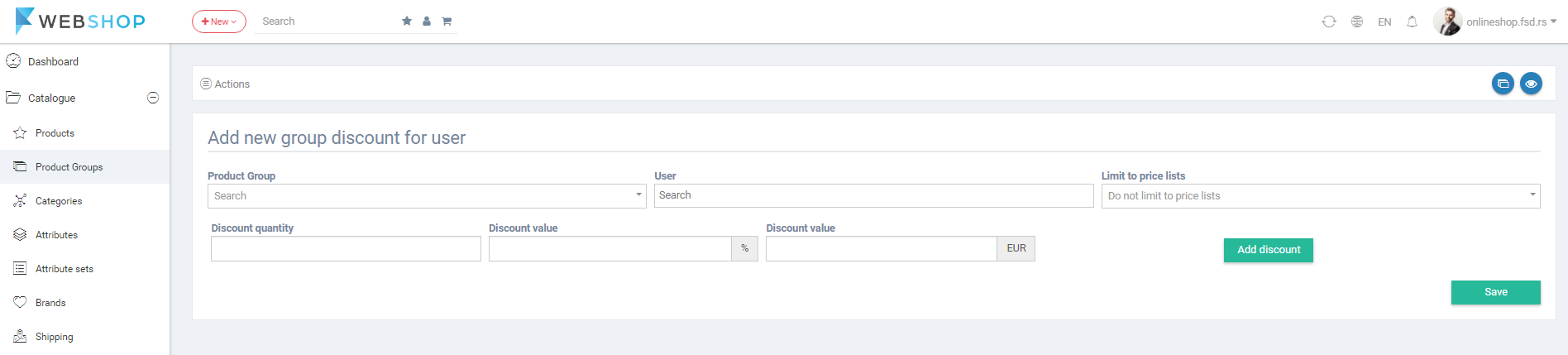
Fields in the form for adding discounts are:
- Product Group - Find the product group by the name.
- User - Find the users by usernames. Discount will be available only for selected users. If this field stays empty, discount will be available for all logged users.
- Limit to pricelists - Choose the pricelist to add discount to.
- Discount quantity - Enter the number of quantity for discount.
- Discount value - If discount is percentage, enter the number of percentage.
- Discount value - If discount is fixed, enter the value.
When Admin User fill all field and add discount by clicking on the button Add, he/she can add more discounts before saving.
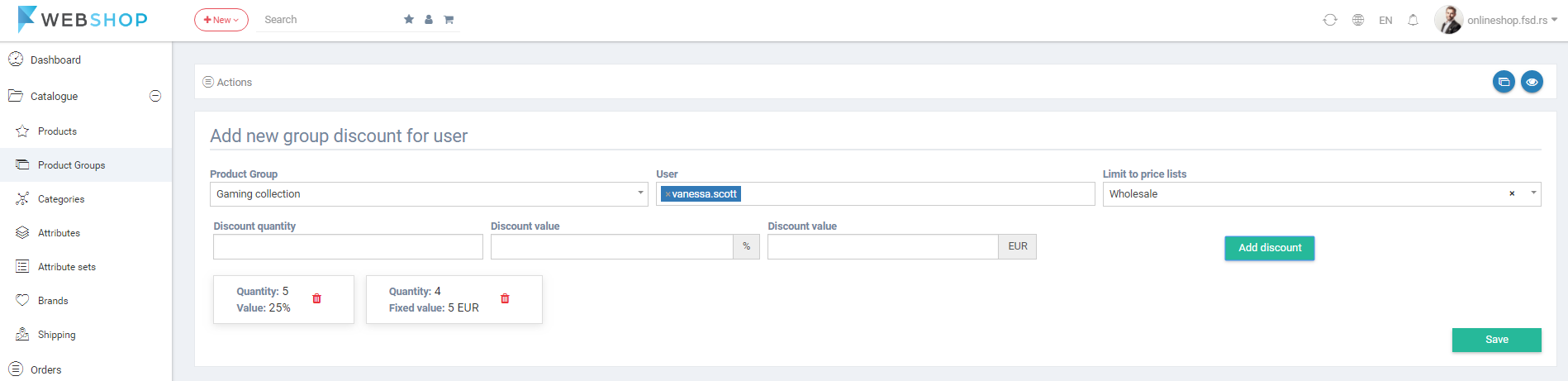
All group discounts for user
By choosing menu Catalogue/Product groups/All discounts, the list of all discounts for user is shown. Admin has an option for advanced search and sorting by ID, Group, Percent discounts, Fixed discounts and Pricelist. Also, Admin User can choose how many groups he/she wants to view per page (10, 20, or 30).

Delete group discount for user
Admin User can delete discounts. It can be done one by one, but also by selecting multiple discounts and clicking on button for delete in the bottom of the page.
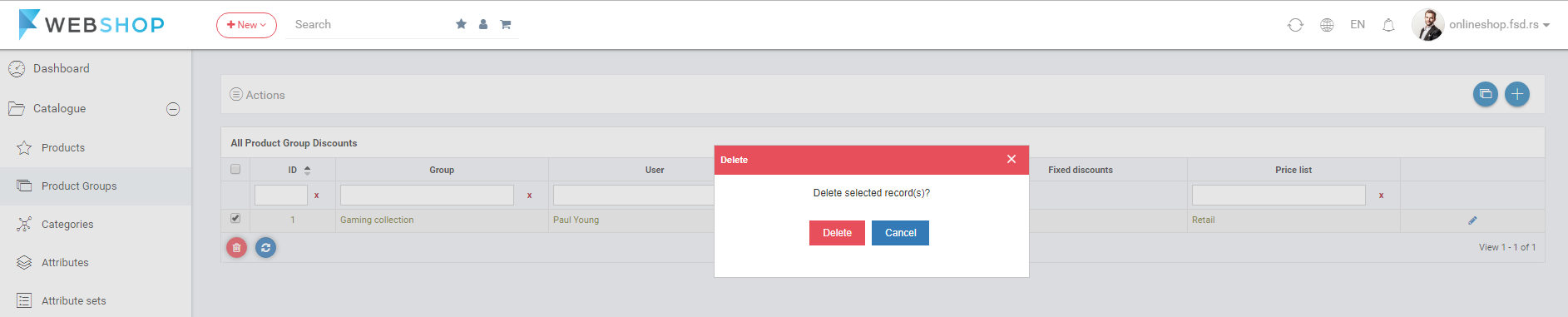
Edit group discount for user
After clicking on button for editing in the list of all group discounts for user, Edit group discount for user page opens. Admin User can edit fields, delete discounts and add new.